Since June 2025, we've made updates to My Pension Online. Even if you've already registered, you need to create a new account due to enhanced security.
Questions and Help
Your questions about My Pension Online
Get in touch

Helping you to get logged on and answering your questions about My Pension Online
My Pension Online FAQ
Need help to get logged on or have any other questions?
Please call us on 0333 996 1900 and select option number 4.